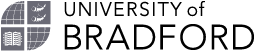Manually editing EndNote® citations or references
EndNote is a program designed to help you format and organise your references, and add citations and references automatically to Word documents. For information about how to obtain and use EndNote, see the library's Endnote pages.
Please use the Output Style: Harvard (Brad), because this matches the University of Bradford guidelines. If you do not see this in your choice of styles, try logging in to Endnote Online on campus. If this does not work, speak to your subject librarian.
If you add items to your EndNote library by uploading them from Summon or a database, they should have all the pieces of information needed to create a correct citation and reference. If you need to manually create records in EndNote, you will need to choose what sort of item you are using so that EndNote will give you the correct fields to fill in. There is a note by each kind of reference in this document telling you which Reference Type to use in EndNote.
The field to enter the web address of any online source in an EndNote record is called URL.
Sometimes you will need to correct the output of Endnote by manually editing it.
Edit the EndNote record itself
In your EndNote library:
- Double-click on the reference you want to alter.
- Scroll down and enter or change any fields, as you need to.
- When you have finished, click on the Save button. There is a Save button both at the top and the bottom of the page.
A common edit you will need to make is if you have any corporate authors, i.e. authors that are organisations rather than individual people. EndNote often makes the words in their name appear in the wrong order in your Word document. To make their names display properly, you need to edit the record in your EndNote library to add a comma at the end of the organisation’s name. This fools EndNote into thinking the whole name is an author’s surname and it then appears properly in your citation and reference. For example, the author field in EndNote for the Healthcare Commission should read "Healthcare Commission,".
Edit citations or references in your Word document
If you have exactly quoted words, images or anything else in your work, you need to include the page number in your citation. To do this, make sure your cursor is in the citation that needs changing, then go to the EndNote toolbar. Click on the "Edit Citation(s)" button. A pop-up box will open. The bottom field in the box is called Pages. Type the page number into it. You just need to put in the number, not the word "pages" or anything else, as EndNote will add that for you. Click "Save". If you do not see the page number appear in the citation, click on the "Update Citations and Bibliography" button. If you still do not see it, you may be using a style that does not show page numbers. Make sure you have Harvard (Brad) selected.
You can also use the "Edit Citations(s)" button to add extra information to your citation, using the "Prefix" field, which adds whatever you type to the start of your citation, or the "Suffix" field, which adds whatever you type to the end of your citation.
There are some edits to citations and references that EndNote cannot cope with at all. For example, if you have used a secondary reference, there is no way for EndNote to format it correctly. We have noted in the guide when you will need to make these changes manually. Before you can do this, you need to remove the EndNote formatting. Wait until you are happy with your document and are ready to submit it, apart from needing to edit the references.
Select "Convert Citations and Bibliography" from the EndNote toolbar and click on "convert to plain text". A message will appear warning that the file will be saved as a new document, leaving the original unchanged. The original will still be linked to EndNote, and will still be editable. The new document should be saved separately. In this new document, the citations and references are not linked to an EndNote library but are simply words on the page, so you can edit them as you need to. For more help, including instructions for Macs, see the library's Endnote pages.